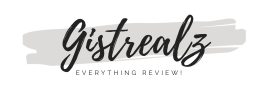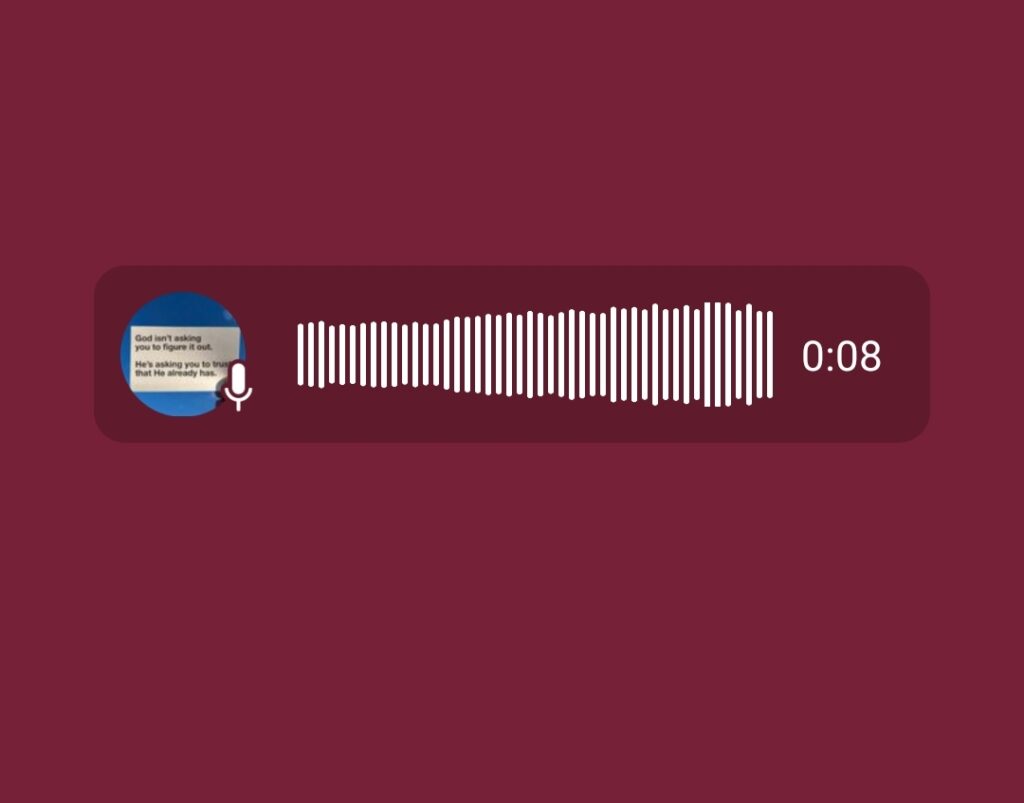One problem we often encounter while sending photos on WhatsApp is the reduction of picture quality. Most times we take memorable pictures that reflect all the little changes and touches on the face or body and then all of a sudden, we send it to our loved ones and the little details that make the picture more realistic and beautiful become hidden or reduced drastically by WhatsApp.
Most people have grown to accept this as a norm but are you aware that it can be avoided? You can prevent your image quality from reducing even after forwarding it to friends on WhatsApp. How? You may ask, keep reading this article to learn more.
How to Prevent Image Quality From Reducing On WhatsApp

We are going to take it step-by-step to enable everyone understand it better without having any difficulties;
✅ Launch your WhatsApp
✅ Step two, if you want to send the image to someone on WhatsApp, open the conversation or chat.
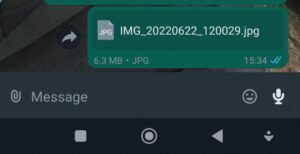
✅ Click on the file sharing icon, and instead of selecting the usual images or pictures, click on documents.
✅ It will show you some files on your device, just browse other folders and locate the directory where the image(s) is stored and then when located.
✅ When you find it, click on the image and accept the pop up question asking you if you want to send imagexxx to certain contact.
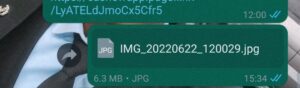
✅ Accept it and the image will be sent to the person in a document format for which, the quality will remain as it is, no dropping whatsoever. You know WhatsApp hides some subtle details on every picture, but with this procedure, the pic will remain same way you took it with the camera.
Also Read: How to Transfer Telegram Stickers to WhatsApp
That’s all, endeavour to join our WhatsApp group and telegram channel for more direct and interesting updates!